TokoVOIP is a FiveM Server resource and TeamSpeak3 plugin that allows the integration between both of them, working as a viable alternative for voice chat. It supports phone calls and has a radio system alongside radio effects, and it is fully compatible with OneSync so you can use it with as many players as you want
Players will need to download the TokoVOIP TeamSpeak3 plugin on their end and join the designated ‘waiting’ TeamSpeak3 channel after they’re on the FiveM server, the script will then do all the work!
This resource requires a TeamSpeak3 server and an additional port, feel free to contact us so we can assign one for your Game Server without any problem!
Tokovoip Installation
Before proceeding, make sure that you have TeamSpeak3 already installed on your PC, keep in mind that you’ll also need a TeamSpeak3 server, feel free to use one of our Game VPSs
Installing the Tokovoip plugin on your end
- Go to the resource’s GitHub page and click on ‘Releases’
- From the Latest Release, download the tokovoip.ts3_plugin file
- Double click on the file, and a new window should pop up, press ‘Install’
The Plugin should have now been installed, you can disable it at any time through the ‘Plugins’ tab under TeamSpeak 3 options
Installing the resource on your server
You’ll need to add the files to the server first, this can be done in two ways:
Manually
- Go to the resource’s GitHub page and click on ‘Releases’
- From the Latest Release, download the following files:
tokovoip_script.zip
ws_server-1.5.6.zip- Extract them somewhere on your PC.
- Access your server through SFTP, if you don’t know how then you can follow our guide here
- Drag the previously extracted folders and drop them in your Resources folder
Through our Mod Manager
- In your Game Panel, go to the ‘Mods’ tab
- Search for TokoVOIP and press the install button
In both cases, you’ll need to edit your Server.cfg next to add the following lines
start ws-server
start tokovoipIt should look like this
Setting up TokoVOIP
Now that the files have been added to your server and the plugin has been installed on your end, all that is remaining is to modify the configuration files so it points to your TeamSpeak 3 server.
WS_SERVER
- Head to your resources folder, open the ws_server folder
- Access the config.json file
- Here you will find two variables, you’ll need to replace the default values with the following information:
TSServer: Your TeamSpeak 3 server ip
WSServerPort: The additional port assigned to your server
- Save the changes, and run the server
- You should get a message in the console like this, copy the address.

Note: If you don’t have an additional port assigned to your server yet feel free to contact us!
TOKOVOIP
- Now head to your Tokovoip folder and open the c_config.lua file
- Look for the wsServer variable (which should be located around line 21)
- Replace the ‘ip:port’ value with the address you copied from the console
- On plugin_data, change the value on TSChannel and TSPassword (if needed) to match your TeamSpeak 3 server details.
- You can also change the TSChannelWait name if needed
- Save the Changes
Note: Remember to add ‘TokoVOIP’ to the ‘Waiting’ channel name or the plugin won’t work.
Additional Configuration
You can modify many of the variables found in the c_config.lua file as you wish, here are some of them:
Enable or disable radio features:
radioEnabled = true/false – As the name implies, it will allow you to enable or disable the radio
radioAnim = true/false - Enable or disable the radio animationChange the keybinds:
radioKey = Keys["CAPS"] - Talk in the radio
keyProximity = Keys["Z"] - Switch to proximity mode
keySwitchChannels = Keys["Z"] - Switch the radio channels
keySwitchChannelsSecondary = Keys["LEFTSHIFT"] - If set, has to be pressed alongside the key set for keySwitchChannels to switch the radio channels (in this case, left shift + Z)You can replace the content inside the [] with a different key if you want, but make sure it doesn’t conflict with any other key
Change the speech distance:
Just replace the numbers set on distance with the numbers of your choice.

That’s it! TokoVOIP should now be fully working on your server!
Facing any issues?
Make sure you’ve set the right details on the configuration files. If you are still having issues after this, feel free to contact Iceline Hosting’s support for further assistance.
Learn more about our Server Hosting for FiveM™ at Iceline Hosting.
